NOTE: If you’ve updated to Yosemite, and you have the new GarageBand, see my NEW POST Use GarageBand 10.0.3 to Transpose a Song Imported from iTunes!
My first post on transposing a song imported from iTunes was written in January 2009. It’s now January 2014. Five years later, the method has changed. It is relatively simple, just follow the steps below.
If you’re still using the previous version(s), follow these steps:
1) Create a new song in GarageBand. Select “Empty Project” and press “Choose”
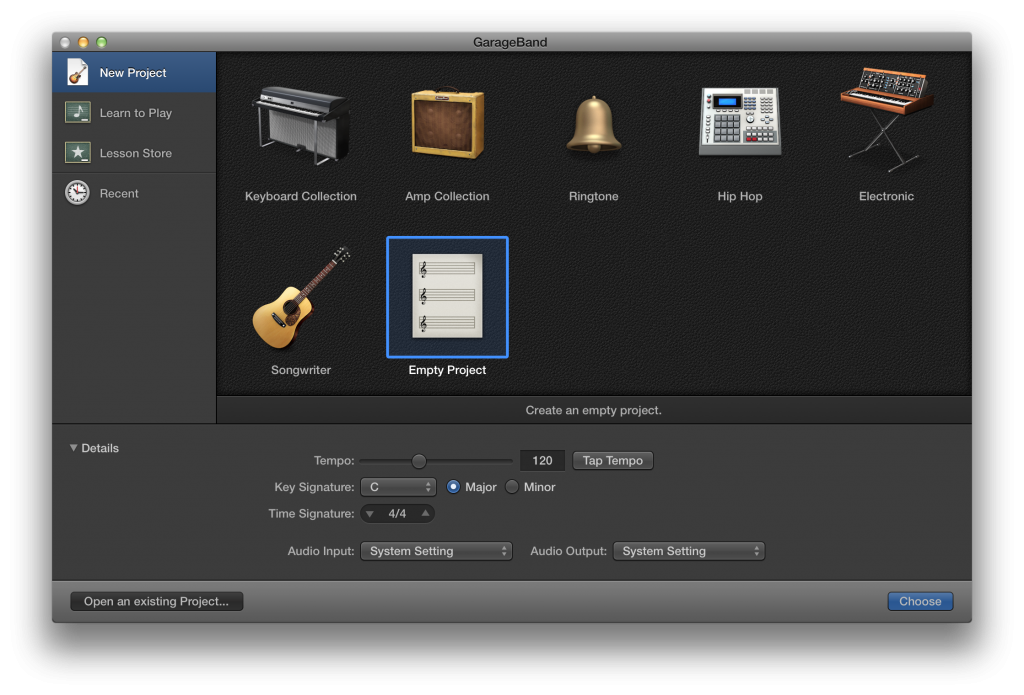 2) Next, select “Software Instrument” and click “Create”
2) Next, select “Software Instrument” and click “Create”
3) GarageBand creates a Piano track for you.
4) Open iTunes and drag the song you want in import under the piano track that was created for you.
5) Your track appears under the Piano track.
6) Open GarageBand > Preferences… and Select Audio/MIDI. Click on “Audio Units” to enable this effect.
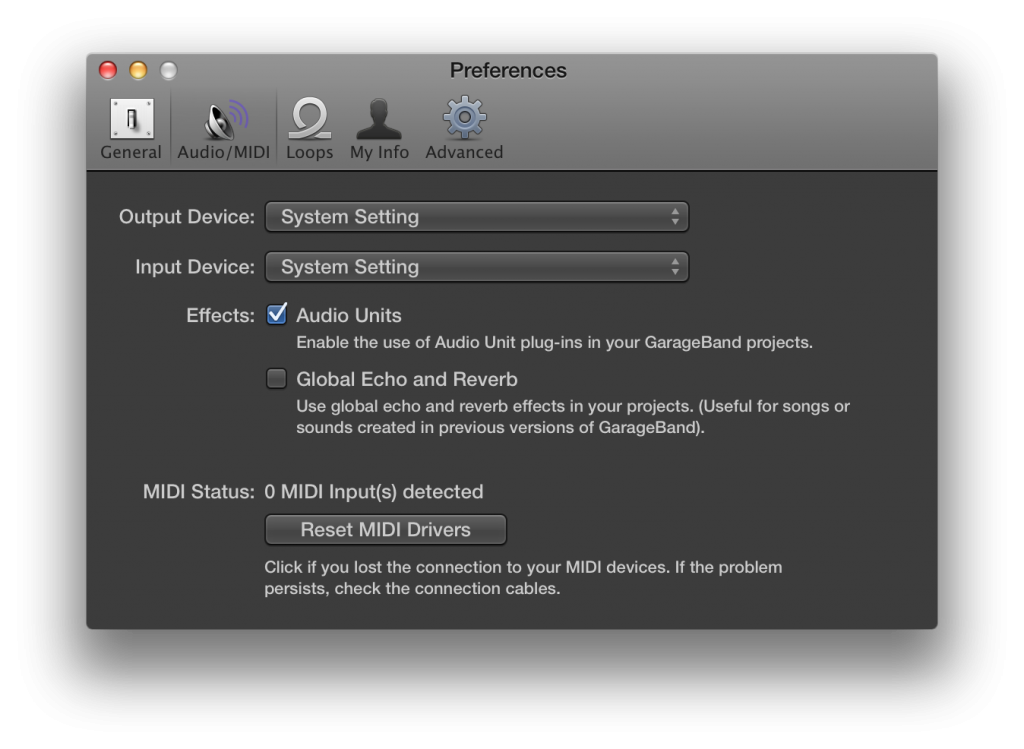 7) When prompted, “Keep” existing effects, if you wish.
7) When prompted, “Keep” existing effects, if you wish.
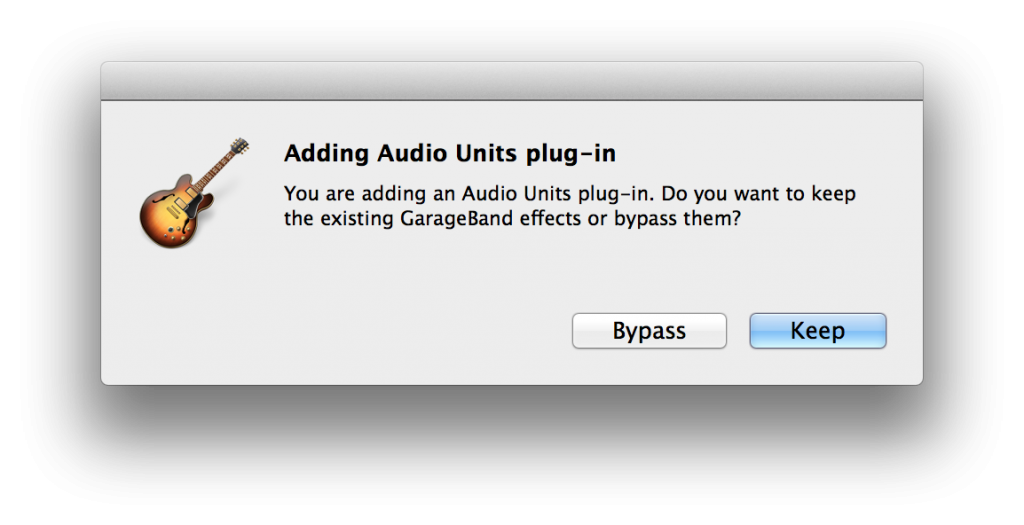 8) In the upper-left of the window, Press the “Smart Controls” button, which looks like a knob.
8) In the upper-left of the window, Press the “Smart Controls” button, which looks like a knob.
9) Nothing is selected yet…
10) Click the “i” and “Master” buttons.
11) Click in the empty “Audio FX” region.
12) Next Select “Audio Units > Apple > AUPitch > Stereo”
13) The AUPitch box appears:
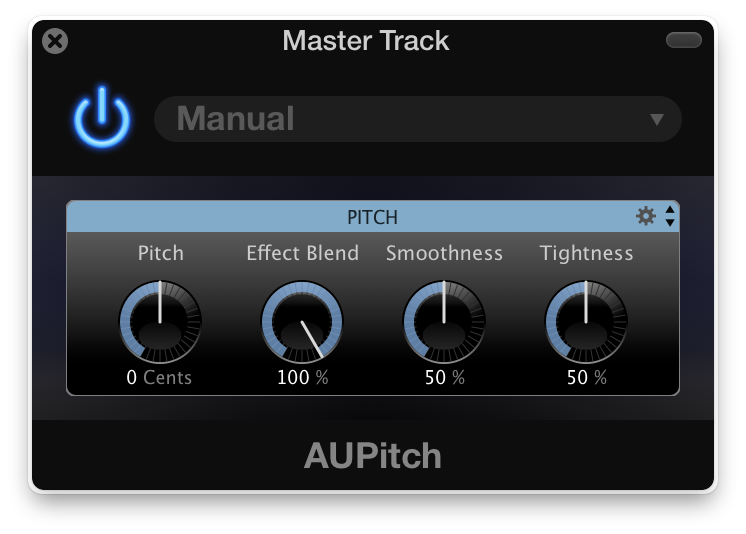 14) Adjust the Pitch to your desired amount.
14) Adjust the Pitch to your desired amount.
15) Play the track and adjust as necessary.
16) Your newly created effect will remain available to you to power up and down, as you see fit.
I hope this update helps you!
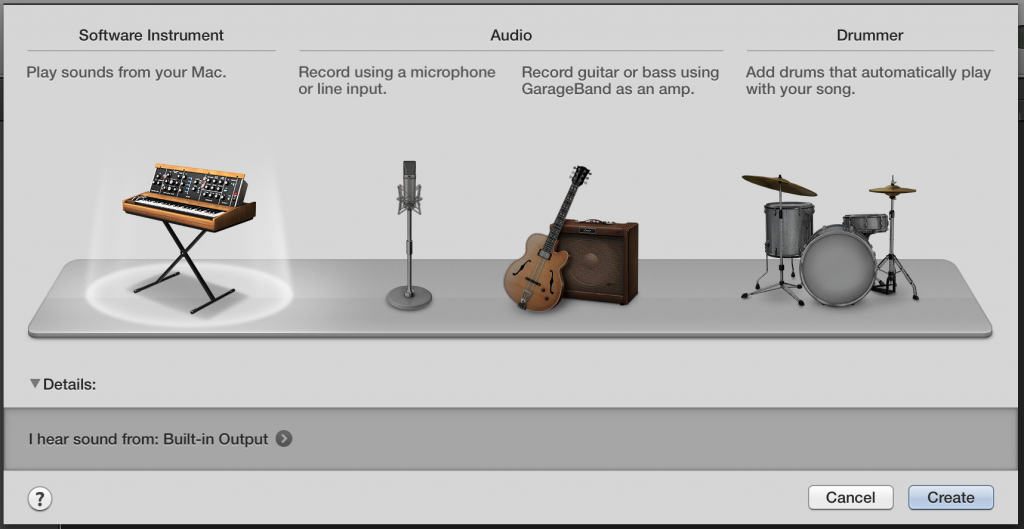
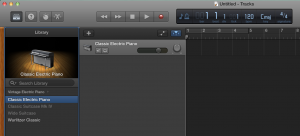
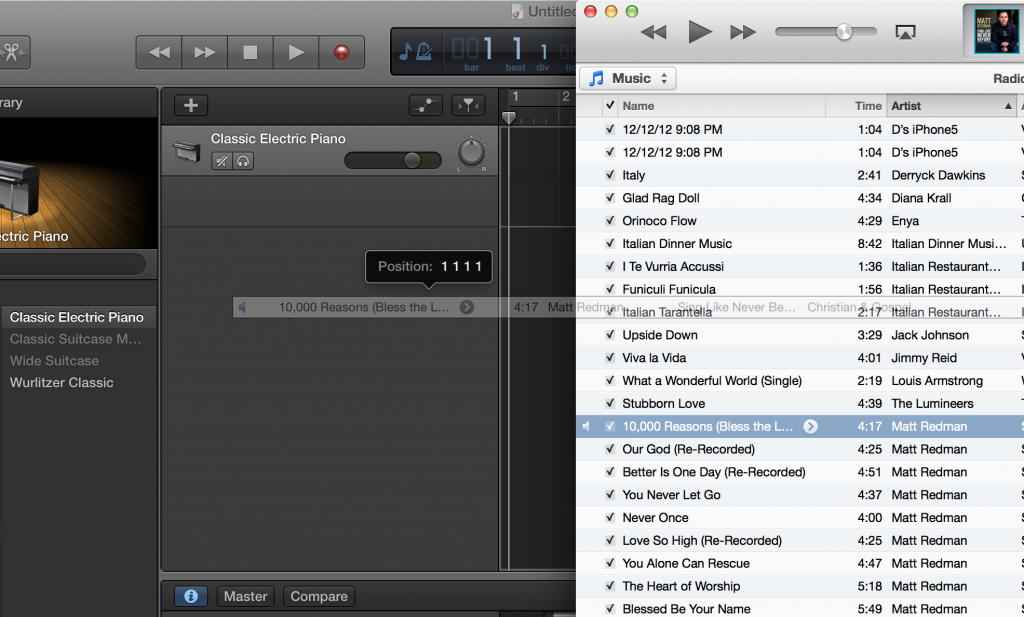
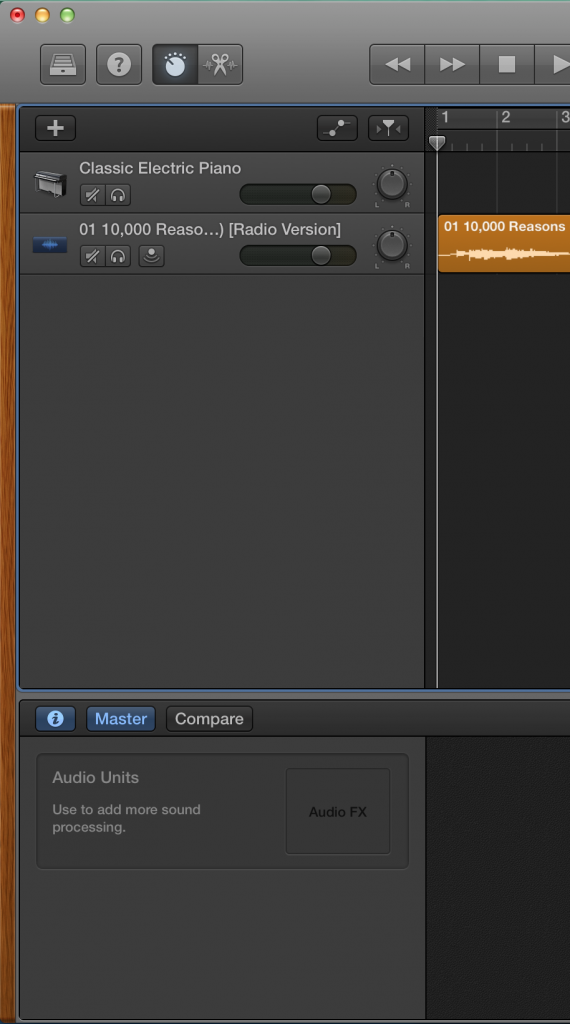
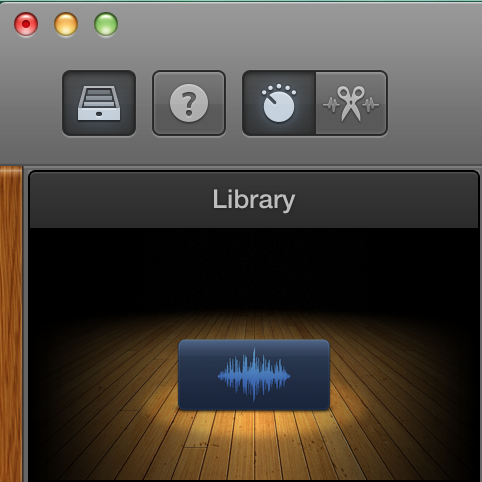
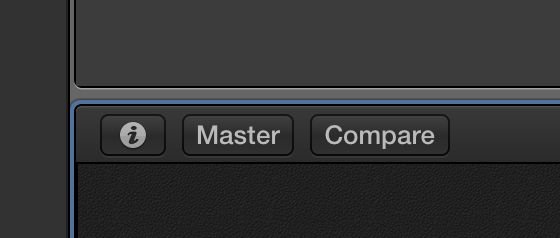
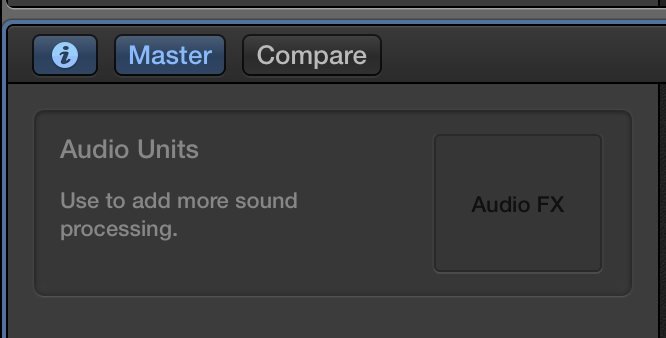
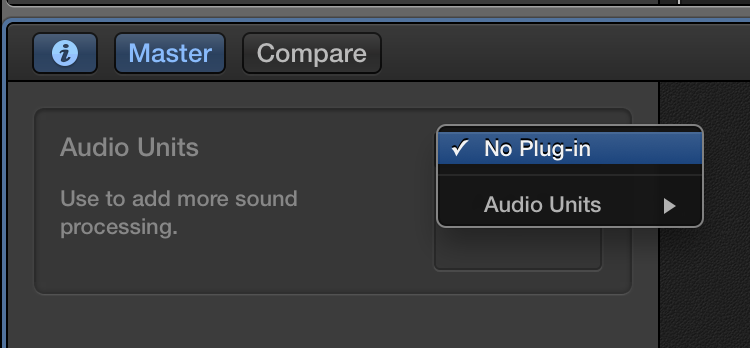
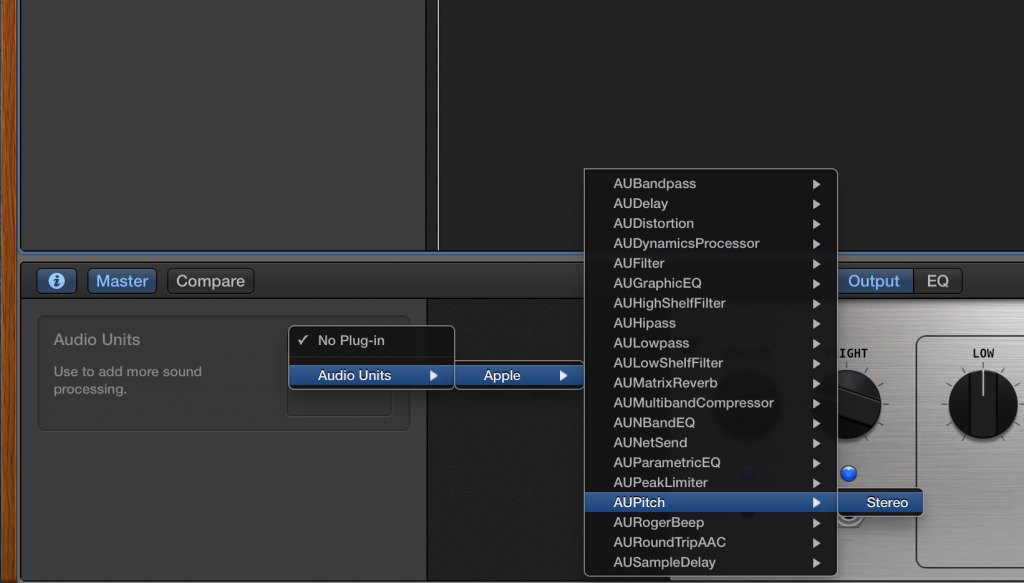
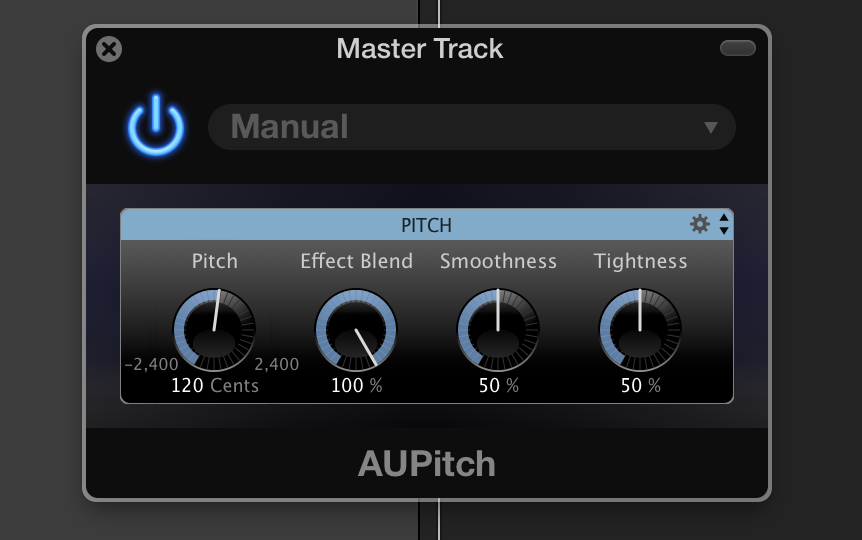
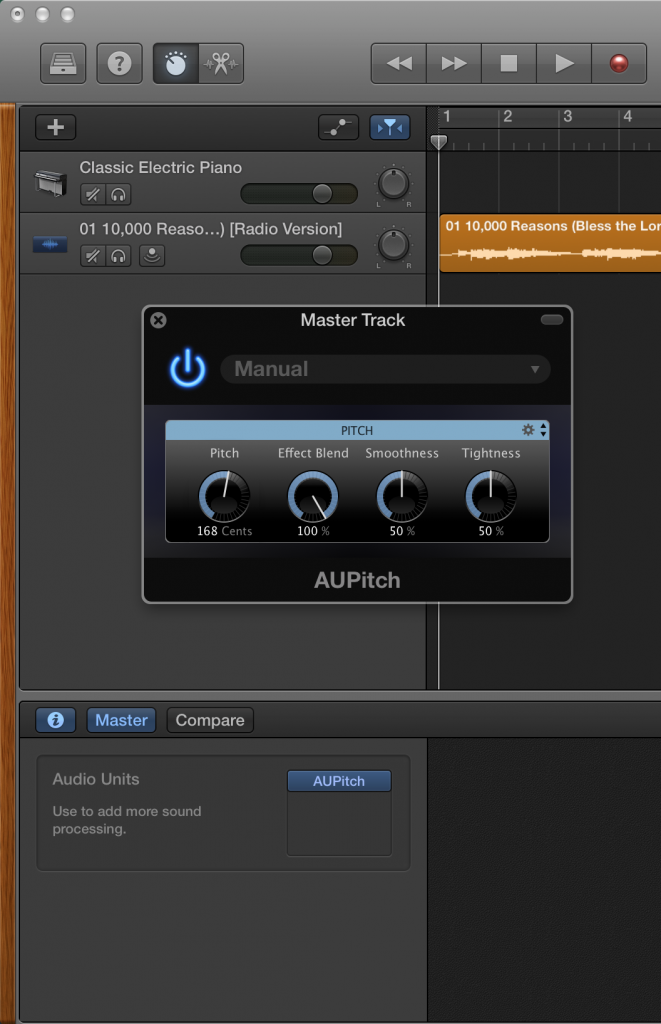
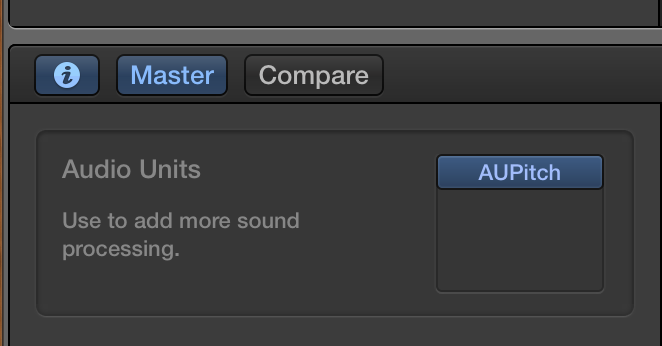
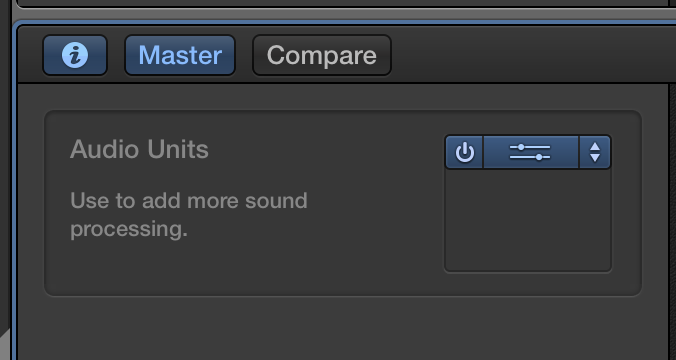


This helps a lot except for one thing – finding the pitch I want, The controller is graduated in “Cents” – how can I translate Cents into 12 tone units. I want to drop one track an octave.
Thanks for being around and being so helpful and clear!
Harry
Harry… each semi-tone is 100 Cents.
One octave = 1,200 Cents
Two octaves = 2,400 Cents
Hope this helps.
Is there a way to do this for just one track only ? i.e. adjust a song to the chosen key in GB ?
Also, is there a way to specific only 100, 200, 300 cents etc. ? The Pitch slider in AUPitch never wants to go onto these crucial tones.
Thank you !
-B
Bryan…
1) For just one track, don’t click “Master” and then create a Pitch Filter.
2) If you double-click on the numbers below the knob, you can type in the exact number of cents.
David
Hey, David.
I’ve semi-managed to transpose the track that I want to, but there is a brief crackling sound at the very beginning of the transposed track, & I don’t know why it is there or how to get rid of it. When I turn off the transposition, the crackling goes away, but as soon as I turn it back on, there’s just a tiny crackle that exists whether I lock the track, export it, or drink a beer to ease my irritation. Any suggestions? Thanks!
Great choice of song for your tutorial [: I play that song in E since it’s a good singing range, haha. This was super easy! Transposed another song for me to practice before practice and performing 😀
Everest… glad you noticed that.
thanks!
this is of great help for me. Tried QuickTimePro 7, but doesn’t fit my needs.
Thanks for taking the time to comment! Glad it worked for you.
This was incredibly helpful! Thank you. The “Help” section within garage band itself is useless.
Export the song (for example click on share- iTunes), the crackle will be gone in the finished song.
Thank you Diana!
I’m struggling here… I don’t seem to have the same options that you have shown from step 10…. I get one drop down that is set to “master echo” with options for “master reverb” “ambience” “small hall” and another drop down labelled setting with with a “save as” option or “more” (which doesn’t offer anything relevant). Any ideas? xxx
Steph… just for you: I updated the instructions for the New GarageBand (Yosemite update). I put them in a new post: Use GarageBand 10.0.3 to Transpose a Song Imported from iTunes.
Yo I need help with the new garage band. I upgraded it a few weeks ago and I’m lost as hell! Everything I used to use is now hidden! I’m just trying to find the option to monitor my recordings and adjust volume levels as I speak but, I only find it randomly by accident after clicking things 40 times . Is there and easier clean cut way to open up that tab? When I search for it in help it doesn’t tell me how or even know hat it is i’m talKing about .
THANKS IN ADVANCE IF YOU KNOW HOW TO HELP ME
Thanks, this is brilliant!
I don’t suppose you know how to change buffer size on 10.0.03? In my current version of GB I can only record a track from “stop”, when I used to be able to start recording while the track was playing. The counter at the top shows red etc, but the track itself does not turn red and record. I’ve looked at audio/midi settings but there is no maximize option there as far as I can see.
Anyway this has sorted one of my problems anyway! x
Just thanks a lot, I’ve been searching for a while…
YOU ARE AMAZING !!! Thanks !!!! 🙂
Rey, you’re welcome! Thanks for stopping by.
Philippe, I am glad that you found the answer!
Very Helpful! Thank you so much!!!
Erik… Glad it helped. Enjoy! –David
Comments on this entry are closed.
{ 4 trackbacks }