This is now my 4th post on transposing a song imported from iTunes. This is for version 10.1.0 of GarageBand, which came with OS X 10.11 El Capitan.
See my third post if you’re using GarageBand 10.0.3 to transpose a song imported from iTunes.
My previous post was written in January 2014. If you have an earlier version of GarageBand, that post should help you.
If you have Garageband 10.1.0 or later, follow these steps:
1) Open GarageBand 10.1.0. Select “Empty Project” and press “Choose”
2) Next, select “Software Instrument” and click “Create”
3) GarageBand creates a Piano track for you. This is okay, you don’t really need the track, but you get it anyway.
4) Open iTunes and drag the song you want in import under the piano track that was created for you.
5) Your track appears under the Piano track.
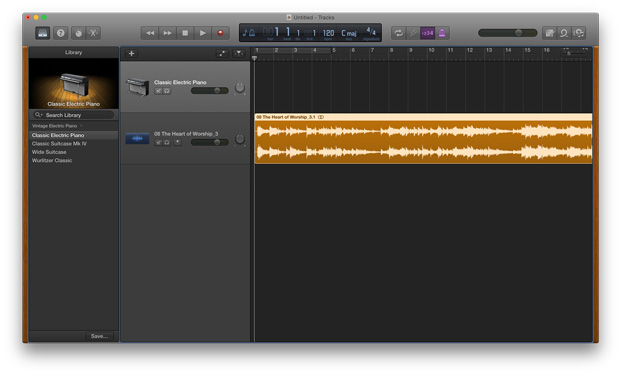 6) Open GarageBand > Preferences…
6) Open GarageBand > Preferences…
7) Select Audio/MIDI. Click on “Audio Units” to enable this effect. This step enables the plug-in that we will be using.
8) When prompted, “Keep” existing effects, if you wish. (You might not be prompted to do anything, but in case you do, you can just keep them).
9) In the upper-left of the window, Look for the “Smart Controls” button, which looks like a knob.
10) Click the “Knob” to select “Smart Controls”
11) Look for the “i” and “Master” buttons.
12) Click the “i” and “Master” buttons.
13) Hover above the top processor (which is “Channel EQ” as shown above). Click and hold the blue line that becomes visible:
14) Next Select “Pitch > Pitch Shifter”
15) First: Move the Mix slider all the way to the right to 100%. Second: adjust the Semitones to your new key. This will move up or down in musical half-steps.
16) Double-check that you have the Mix slider all the way to the RIGHT!
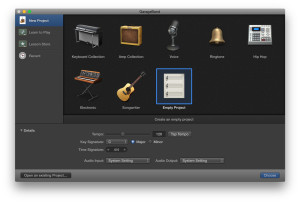
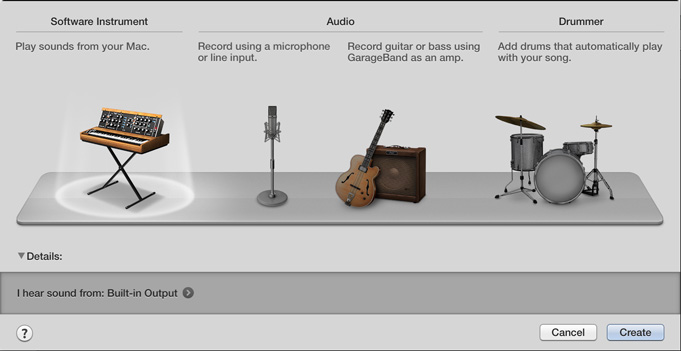
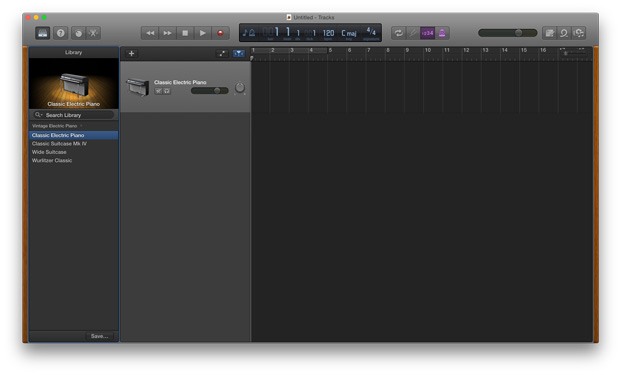
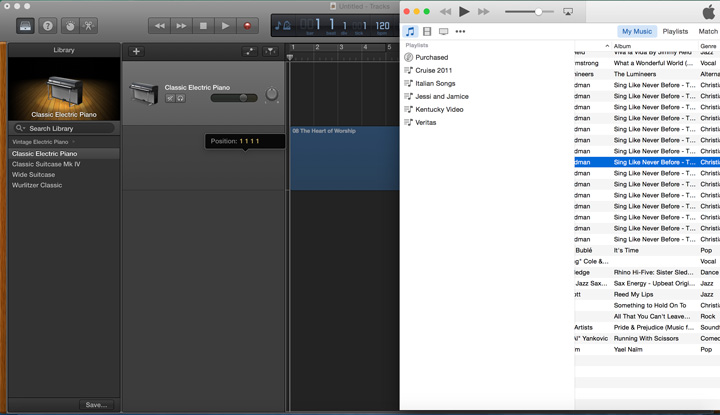
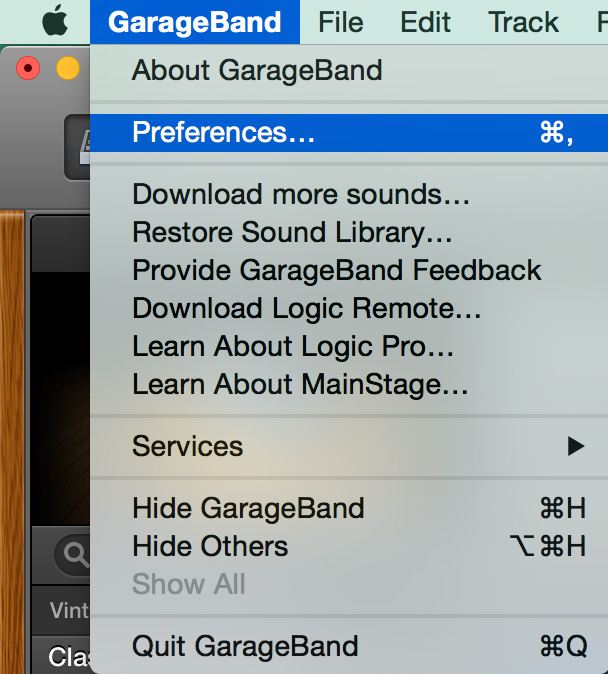
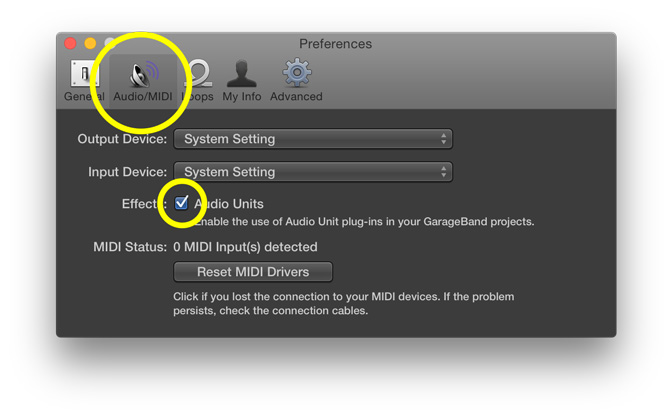
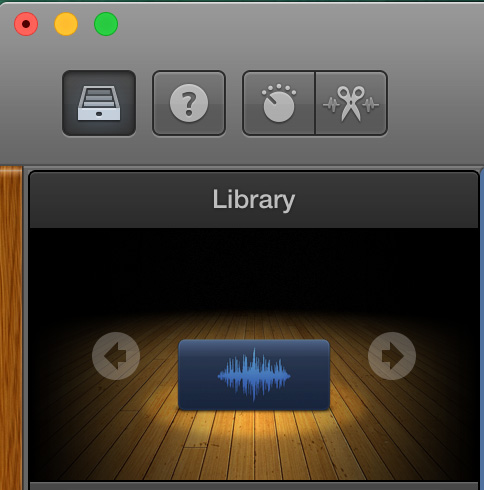
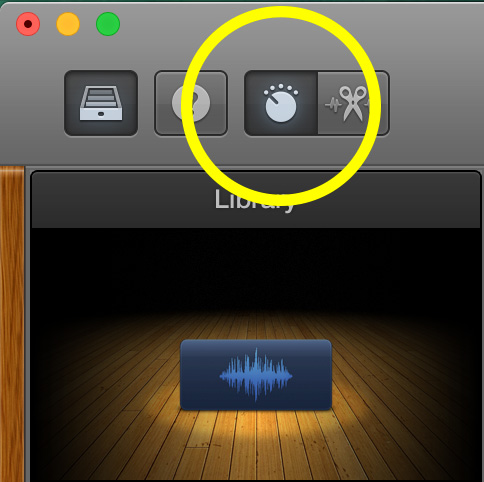
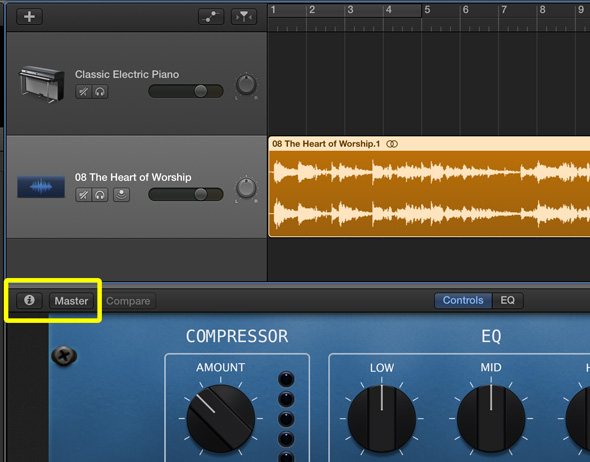
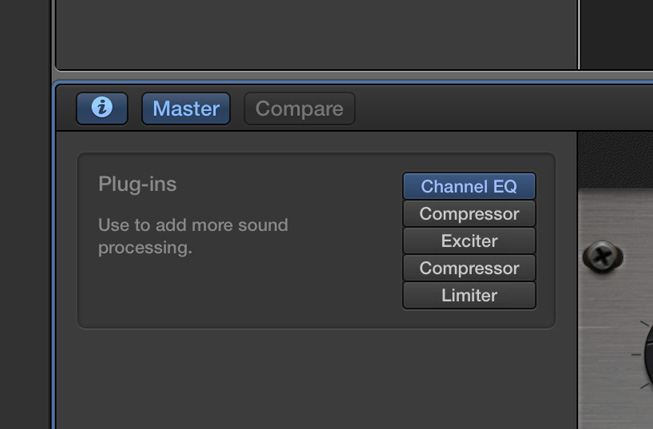
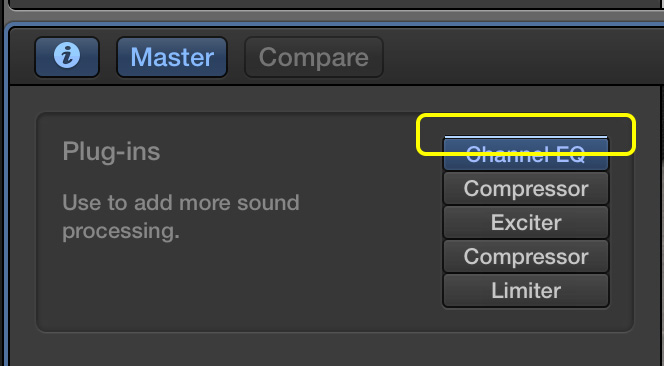
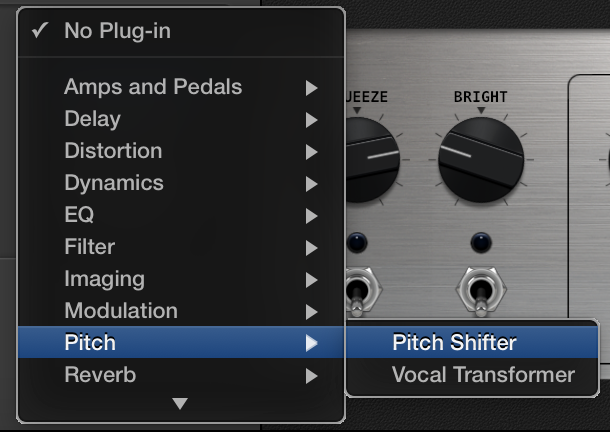
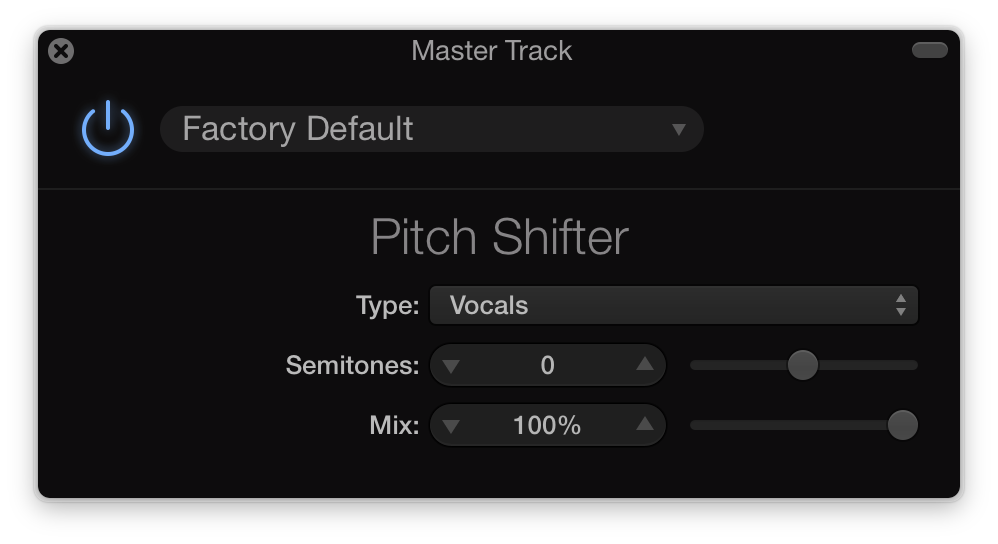

THANK YOU!!! this was exactly what I needed…Worked like a charm!
Hi, I have a huge problem with Garageband 10.1.0. I have a screen shot of the problem and would like to know if you can show me how to cut something. They are two tracks. Both are highlighted as a loupe but dont need to be a loupe. Id like to slice each end and keep only a section in the middle. I tried doing it on another project and all the tracks where deleted and dont want to screw it up again. Can you help? I have a screen shot of the project. Please? Pretty please?
Finally! Someone who writes directions I can follow!
Thank You! Just what I was looking for!
Tom,
You’re welcome. Glad you were able to make it work!
David
This is awesome! But one last question: if I mixed different tracks together, how can I change the pitch (key)? I can’t seem to do it if they’re mixed (after doing apple + J) on my mac.
Thanks
Ditto to all the rest on here…very easy to follow the directions!! I am a musical comic who plays guitar, but I am using a track for a sketch and needed to change the key for a political song spoof for a show. This was great! Have used GarageBand for mixing for years, but have never been able to do much else. Many thanks to you!
Sherry,
Thanks for commenting. Have fun!
David
this was amazing-only thing so far that helped. thanks!
THANK YOU! Finally an easy way to change the pitch with clear directions. Thank you!
Thanks mucho. Had a karaoke song that was too high for me to sing.
Thank you!
Hi, David,
I don’t want to move the pitch a full semitone. The classical piece is a piano accompaniment ptiched at about A 438, and I want to move it up to A 442. This cannot be done with GarageBand, can it?
Phil P.
Phil,
Yes it can! You change the pitch by exactly the number of cents you desire.
In step 14 above, instead of choosing the Pitch > Pitch Shifter, choose Audio Units > Apple > AUPitch.
Hint: Instead of using the knob, double-click on the cents value and type in a number. It looks like you want to move the pitch up 4 cents. Just type in 4 once you have double-clicked on the cents value.
For reference, I outlined this method here in a previous post.
Hope that helps!
David
Yes, David. This worked. But how do I get the GarageBand file back into iTunes, so that it plays in iTunes?
Dear David- great directions, thank you.
My system seems to want to transpose several tracks at one and not the single one I wish it to. Have you found a way around this?
this is just what i needed! just a question though: it sounds a little grainy and a tad bit morphed (if that makes sense), how would i get rid of that??
Ivy,
That is unfortunately normal if you go too far from the original key.
David
IsabelAimee,
I have not tried to transpose a song with multiple tracks already laid down. Possibly you could transpose the one track, export it as a song, then import that song into the project with multiple tracks.
Let me know if that works.
David
Excellent tutorial! Thanks for updating this with each version of Garage Band. Really saved my bacon in trying to transpose a musical number for my oldest daughter for a Broadway audition! Many, many thanks!
Curtis,
That’s great! I wish your daughter well in her audition. I’m really glad that GarageBand gives musicians tools to create (and modify!) music. Keep on!
David
Man…thank you for this. I’ve watched a dozen videos, bought iPhone apps, and your blog got me going in 5 minutes.
Richard,
I’m always glad when someone is helped by the tutorial! Glad you solved it so quickly.
David
Thanks so much for this! It really helped me. It also sounds better than the Amazing Slow Downer which was going to cost 50 bucks to upgrade.
Blake,
Glad it helped!
David
Hi David, I am cutting and pasting a few tracks together for a fun high school production, on 10.03 and it gives a distinct static sound across the track, quite noticeable, gives the listener the feeling like fingernails on a chalk board, especially when the volume is turned up. Ive tried your great method described above, not sure if this is whats needed to get rid of it, but otherwise, have you a solution?
Can you also quickly describe what is the purpose of “showing Master Track”, does it have any bearing on the volume?
Im a novice at this, but loving it….. give me more……
Turning on the master track applies changes to all tracks as opposed to just a single track.
Amazing directions- thank you!!! Very well scripted out and easy to follow. Legend.
My track is sounding desperate though, it sounds choppy and rough. Any ideas of how to get a cleaner pitch shift?
Kellie,
Thanks for your comments. How many steps (or semitones) away from the original key are you attempting to transpose? If you move too far, there isn’t much that GarageBand can do to keep it clean sounding.
That is exactly what I needed! It’s a shame that the product changes so much from one release to another that you have to redo your videos or that users have to learn it all over again each time.
This was wonderful! But I have a question..is there any way to change the pitch of only one section of a track? I just need to transpose my ending. Help please!
Thank you. Wonderfully concise and constructed instructions. Even a technotard like me followed them!
Dear opera_lover,
Import the song twice, into two different tracks. Transpose the second track. Then:
Does that make sense?
Alex,
You’re probably better than you’re letting on. Glad it helped!
David
When i change the pitch of a song, it has this weird stuttering effect the whole way through. How can I fix this?
I only changed the pitch 3 semitones up
Thank you soooo much! Having watches endless videos (it seems) this is finally the one which clearly sets out the steps required. Blessings.
David Wood,
Thanks for your comment. I’m glad you were able to make it work for you.
David
Thanks – this is excellent. I’ve finally been able to make sense of doing what I imagined would be a really basic action using surprisingly convoluted controls.
Glenn, thanks for your comment.
THANK YOU!!! FINALLY!…..Someone explained this with ease and sense! THANK YOU THANK YOU!
You’re welcome! Glad it made sense to you.
Thank you!!! It even helped me with the current version of GBand.
Dara, thanks for the comment. Glad it works! David
This is so super helpful! Thank you
this didn’t help at all.
Hi terra verso,
I’m curious as to what you were trying to accomplish. Could you tell us exactly what didn’t work?
Thanks!
That was awesome! Thanks for your help!
Doug,
I’m so glad that it worked. It’s an amazing feature, really.
David
Hello David. I have a question about changing the pitch that I hope you can help me with.
I would like to edit the pitch of a single track: to gradually increase the pitch from a low sound to a high sound. I’ve searched endlessly, but all I can find is how to increase the pitch of a whole track and not how to change the pitch of a single region of the track. Is this possible in Garageband (10.3.2)?
Susanne,
I’m not aware of a way to automate the pitch control, which is what you would need.
But, here’s a trick that you can use to get the same effect:
Create a duplicate of the track you wish to increase the pitch on. Do the pitch change on the duplicate (copy) track. Then use some cross-fading… drop the volume of the original track as you increase the volume of the duplicate track. Then reverse the process, if you want.
Hope that helps!
David
Comments on this entry are closed.
{ 2 trackbacks }